Looking for a Publer review?
I understand that many marketers might already be familiar with this tool.
However, I will provide detailed Publer reviews of every feature, which will be helpful for both beginners and experienced users.
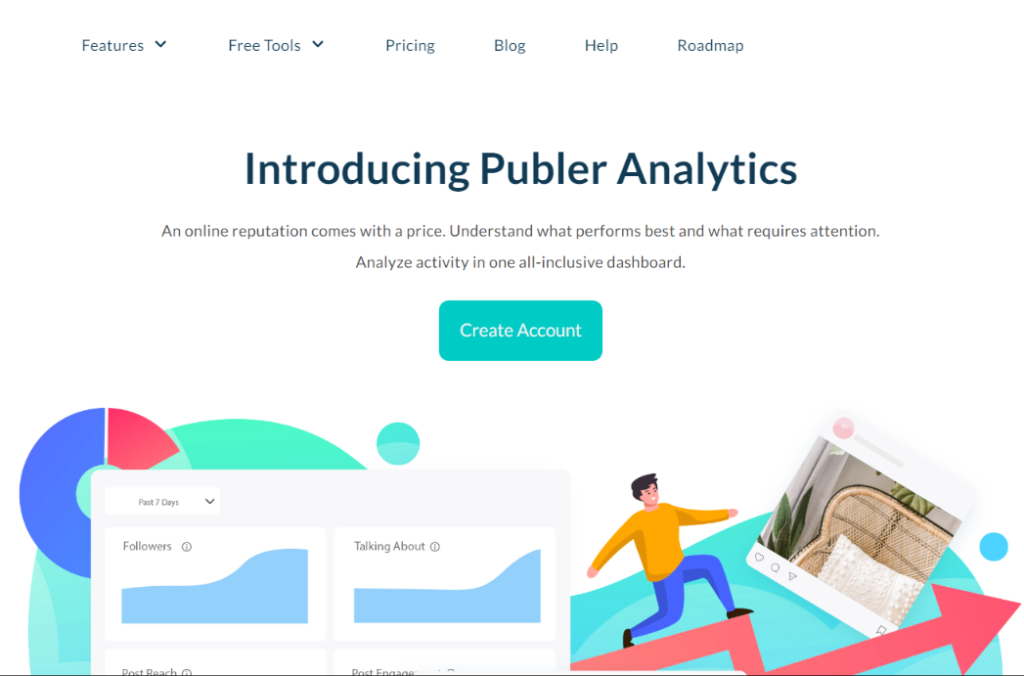
In this blog, I have covered everything about the Publer tool, one by one. I have been using this tool for a year and am now a pro user.
So, it's very easy to describe the pros and cons of this tool.
What is Publer?
Publer is a social media scheduling tool for marketers and social media users.
It helps schedule your posts and automatically posts them at the specified time you set for publishing on your social account.
You can add links, schedule in bulk, and view each post's analytics.
I hope this gives you some clarity about the tool.
If you want to dig deeper, read to the end for further clarification.
Features Of Publer
I have listed down a few features of Publer. Please have a look at them.
- Social media analytics
- Social media post-scheduling
- Content calendar
- Publish automatically at the right time and date
- AI Assist
- Add multi-user
Benefits of Using Publer
Let's look into the benefits that you will get in Publer.
- It will support multiple social media platforms(Facebook, Instagram, Twitter, LinkedIn, Pinterest, Google Business Profile, YouTube, TikTok, Telegram, WordPress, Bluesky, and Threads).
- Bulk post scheduling and can repurpose the post for other platforms.
- Generate content and get suggestions with the help of AI.
- You will get built-in hashtags and emoji suggestions.
- You can schedule all kinds of content (video, GIF, images, and text)
- You can collaborate with the team.
- It has built-in link shortening and UTM parameters to track the campaign's performance.
- It is affordable, and it has a free account with limitations.
What are the social accounts that can be added To Publer?
In the image below, I have listed the social accounts for your reference.
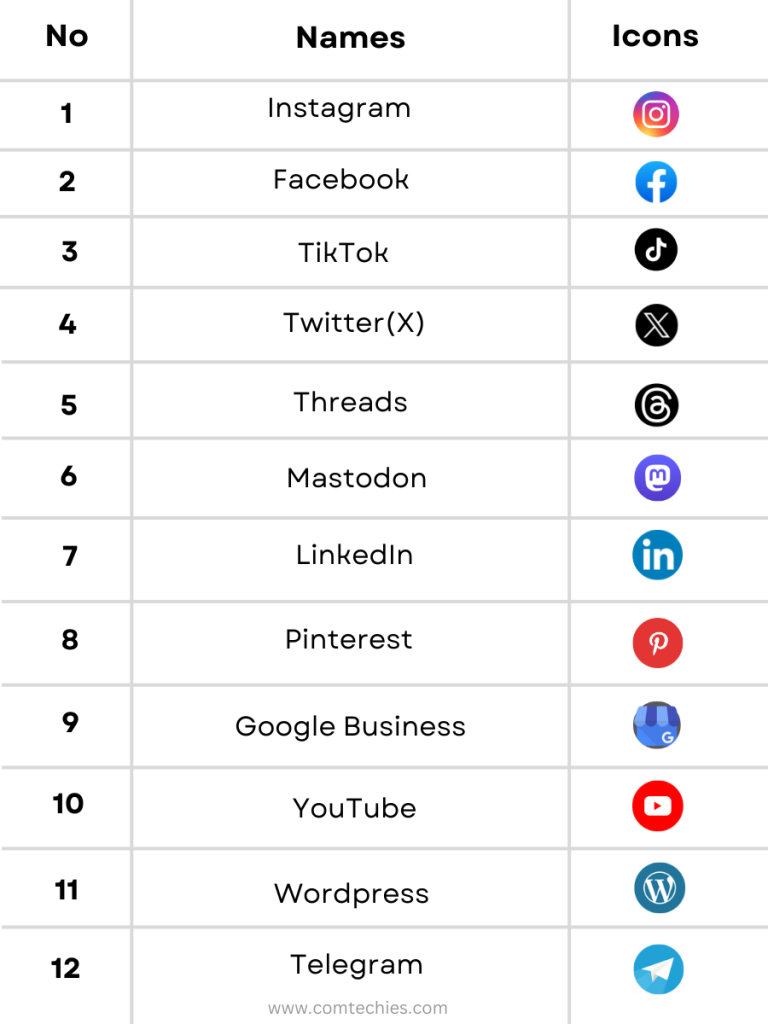
Yes, these are the social account platforms available in Publer.
Next up is...
How To Add Accounts In Publer?
Those who don't use Publer may have doubts about it.
So, I will clear your doubts by adding my social media account to Publer.
For instance, I'm using LinkedIn as an example because most marketers use Publer to schedule posts on LinkedIn and Instagram.
Step 1: To add LinkedIn, first log in to your Publer account using your email, Facebook, Twitter, LinkedIn, or your Mac ID.
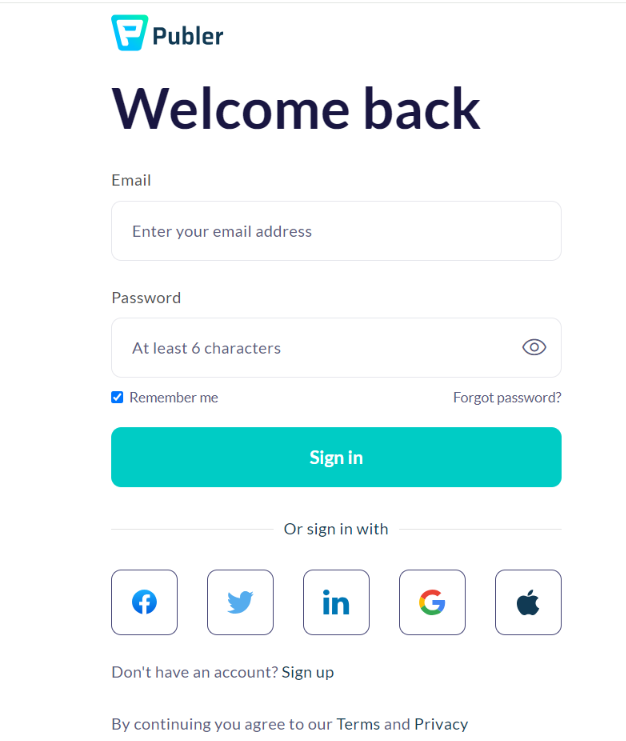
After that, you will be directed to the Publer dashboard.
You can see my Publer dashboard in the picture below.
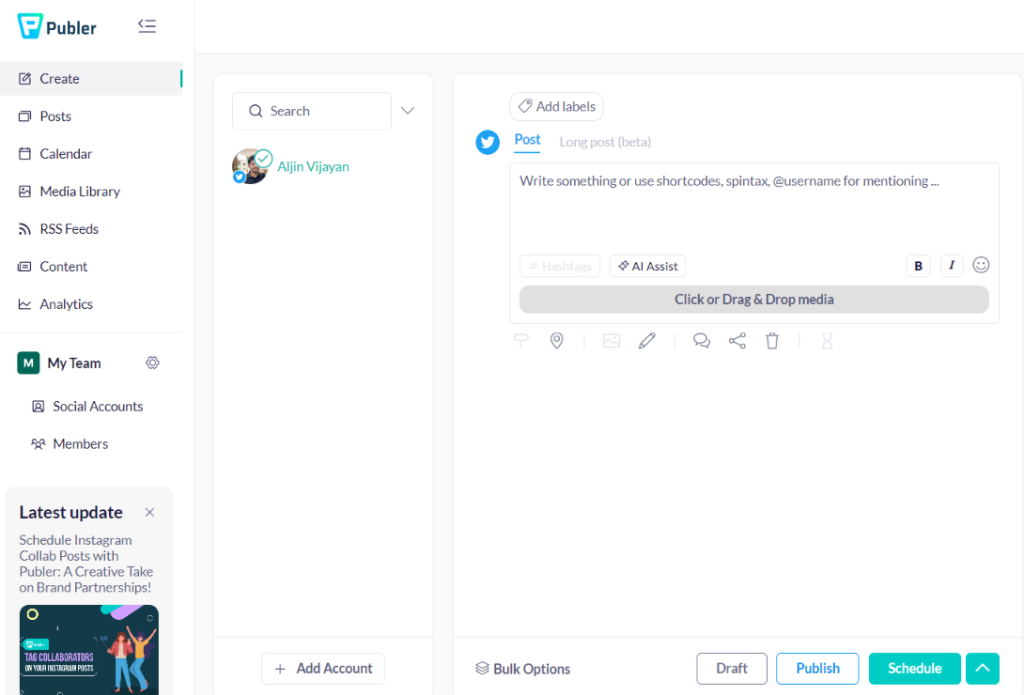
Step 2: On the lower left side, you will see an 'Add account' option. Click on it.
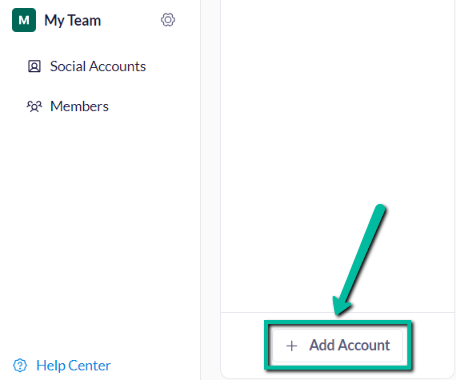
Then, the social account page will appear, where you can choose accounts based on your needs.
Step 3: As an example, I chose LinkedIn.
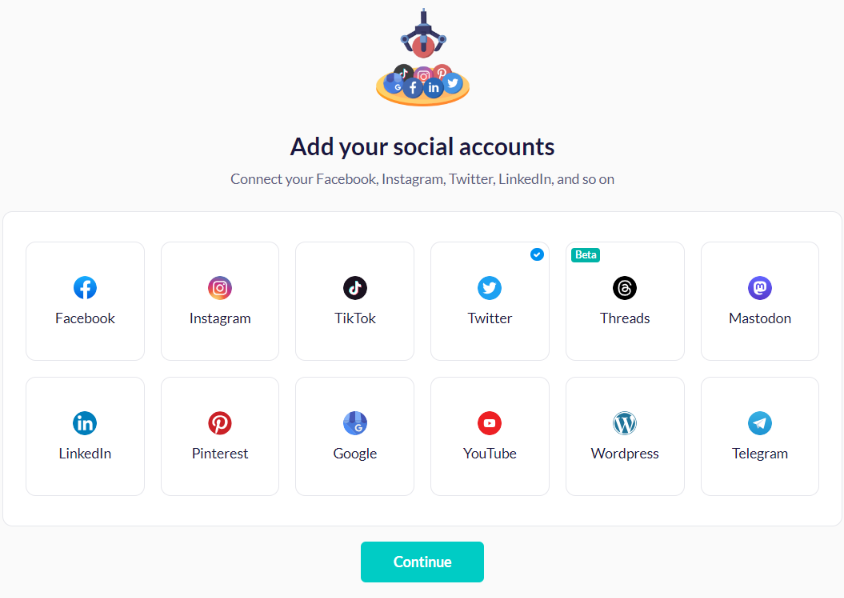
When I clicked on LinkedIn, it showed me two options: 'Profile account' or 'Page account'.
Step 4: Choose based on your needs and preferences.

For now, I'm choosing my personal LinkedIn profile account.
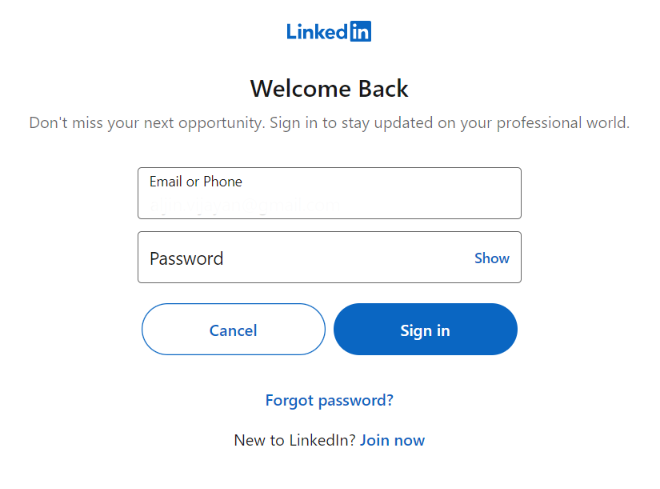
Then, you must sign is using you email or phone number and your password.
The email and password should be those of your social media account that you are already using.
Step 5: An option to connect will appear after signing in, as shown in the picture below.
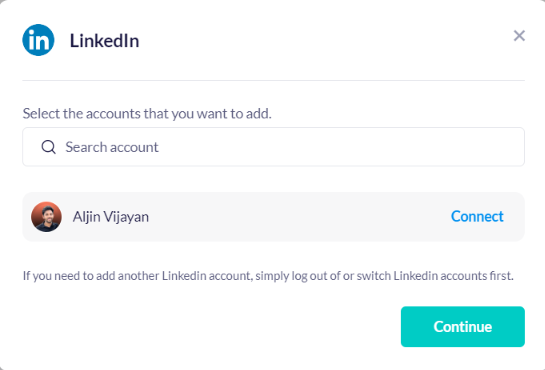
Then, click 'Connect' to add your account to Publer.

As you can see in the picture above, my LinkedIn account has been added to Publer.
I hope this clarifies your decision to add your social account to Publer.
Okay, Next up is...
How To Schedule Posts for LinkedIn?
Let me explain, step by step, how to schedule posts for LinkedIn in Publer.
Here’s how it works:
First, click the "Create" option to write or upload an image based on your needs.
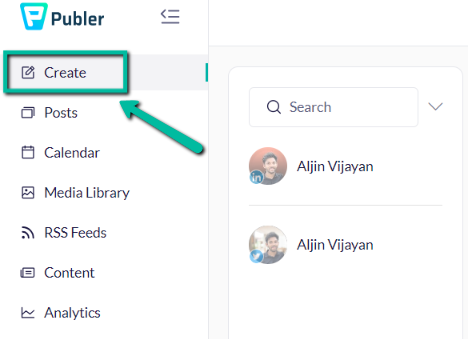
You've already added your LinkedIn account in Publer, right?
So, select your LinkedIn profile to continue writing your content.
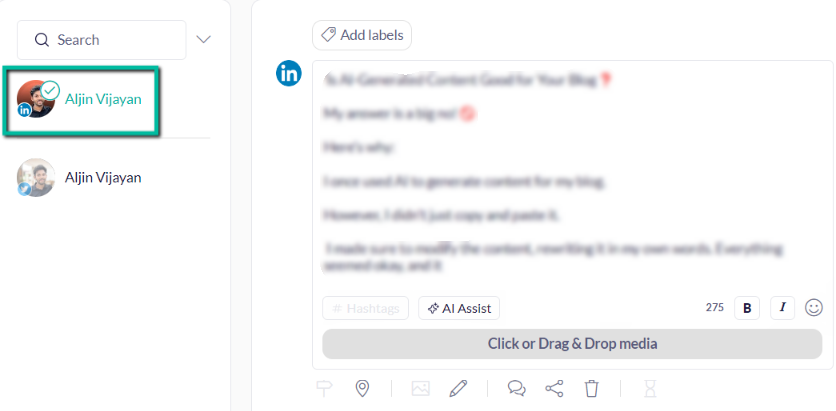
Now, let me introduce you to another interesting feature.
If you've written half the content and run out of ideas for continuing and finishing it, there's an AI assist feature that can either complete your content or give you ideas.
In the image below, I have highlighted the green-marked words generated by AI.
It's a cool little feature, right?
Yes, AI can also generate all the content for you.
There is another cool AI tool called Frase.io, take a look at the review.
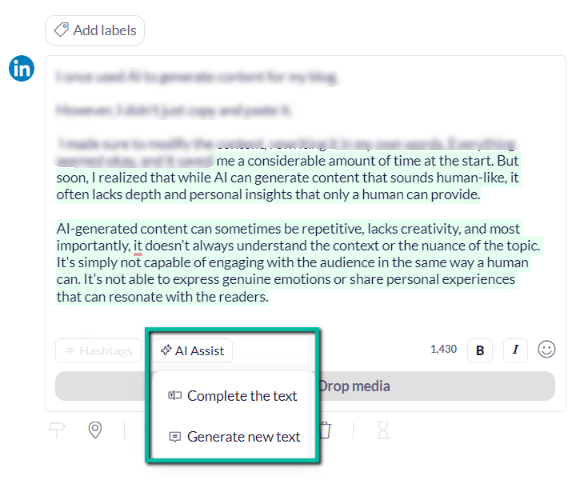
Here’s how it works: Click on the "Generate new text" option, and a box will open for you.
This is shown in the picture below.
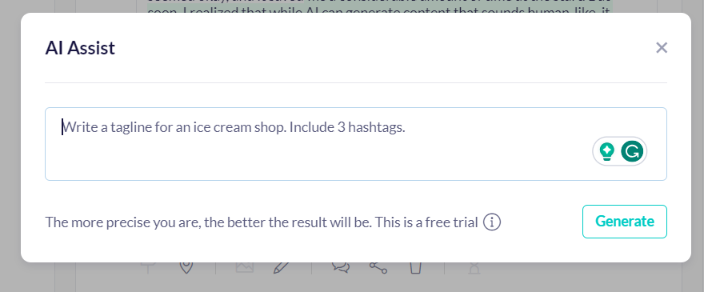
Just insert a tagline with hashtags for your content.
Of course, it will generate content for you!
It won't provide a long paragraph but will give you four lines and hashtags.
Interesting right?
And if you want to dig deeper, let's dig deep.
Click the 'Click or Drag & Drop Media' option to insert any media.
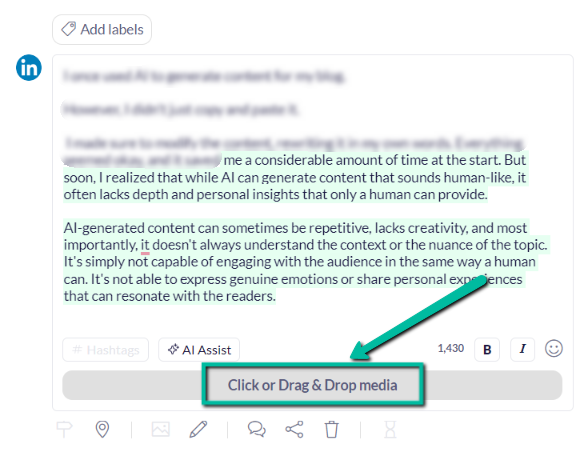
You can import media from Google Drive, Dropbox, OneDrive, Unsplash, Giphy, your library, and your device.
Additionally, you have the option to design with Canva, VistaCreate, and Publer AI.
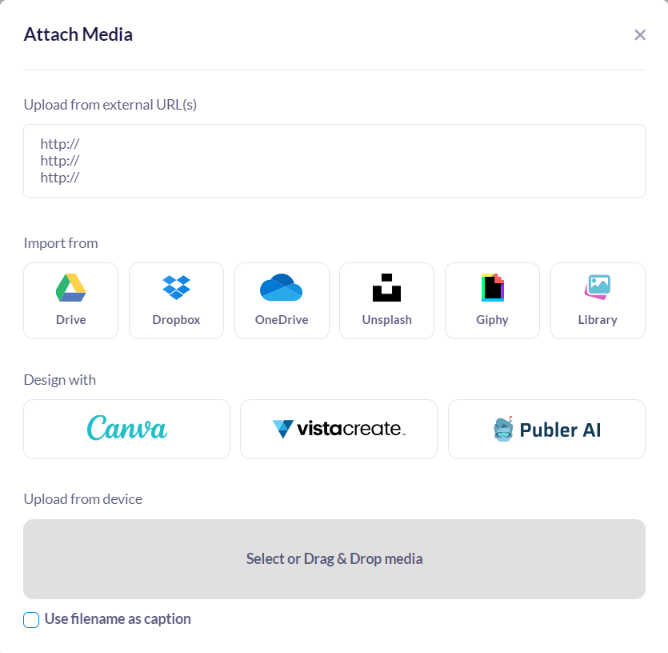
You can also add an external link to publish on your social accounts.
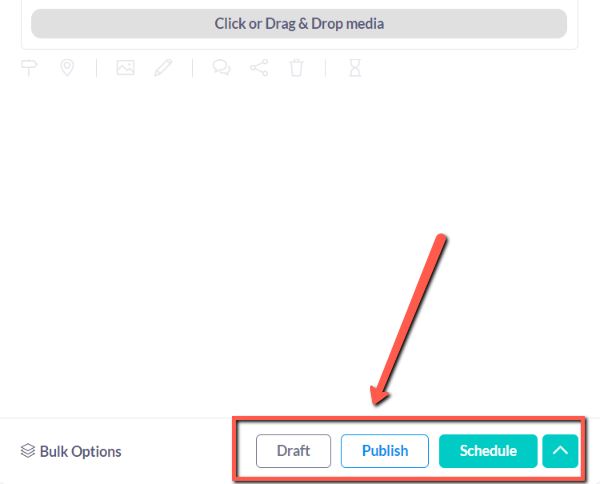
Then, schedule your post for the desired time and date.
Overall, this will really help to manage your social media presence.
Deployment Options In Publer
Here are the three deployment options in Publer,
- Cloud
- Saas
- Web-based option
Publer Pricing
Now let’s look at the monthly and annual plans & prices for Publer.
| No | Monthly/Annually | Plans | Pricings |
|---|---|---|---|
| 1 | Monthly | Professional | $12 |
| 2 | Monthly | Business | $21 |
| 3 | Annually | Professional | $144 |
| 4 | Annually | Business | $252 |
Free Plan Includes:
- You can add 3 social accounts
- Limited to one Twitter account
- Only 1 workspace
- 10 pending scheduled posts per account
- 25 saved drafts
- 24 24-hour post-history
- Free trials on paid features
- Link in Bio for your Instagram
Professional Plan Includes:
Free 7-day trail
- You can add multiple Twitter accounts
- Create unlimited workspaces
- Unlimited scheduling & drafts
- Unlimited media library storage
- You can see eternal posts history
- Unlimited RSS Feed Automation
- Unbranded Link in Bio for Instagram
Note: For $12, you can add only 3 social accounts and have zero additional members. There are additional costs for adding more social accounts or members.
You must pay $4 per account to add extra social accounts. The cost of adding an extra person is $2 per person.
Business Plan Includes:
Free 14-day trialThe following
- All in Professional
- Unlimited AI prompts
- You can see analytics reports
- It shows the best times to post
- It will give hashtag & content suggestions
- Automatically recycle posts
- Design professional videos
Note: For $44, you can add only 3 social accounts and 1 additional member. There are extra charges for adding more social accounts or additional members.
To add extra social accounts, you will need to pay $48 per account. The cost of adding an extra person is $24 per person.
Comparison of Publer vs. Hootsuite, Later, and Buffer
| Features | Publer | Hootsuite | Later | Buffer | Wins |
|---|---|---|---|---|---|
| Pricing | More affordable, flexible plans | Higher-tier plans are costly | Affordable but limited in features | Mid-range pricing, limited on free tier | Publer |
| Platforms you can Link | Facebook, Instagram, Twitter, LinkedIn, Pinterest, Google My Business, YouTube | Facebook, Instagram, Twitter, LinkedIn, Pinterest, YouTube, TikTok | Facebook, Instagram, Twitter, Pinterest | Facebook, Instagram, Twitter, LinkedIn | Publer |
| Content Scheduling | Advanced scheduling options, post recycling | Basic scheduling, no recycling | Visual planner for Instagram focus | Basic scheduling, no recycling | Publer |
| Post Customization | Customizable per platform | Limited customization | Limited customization | Limited customization | Publer |
| Team Collaboration | Multi-user with permissions | Robust team features | Limited | Basic collaboration | Publer |
You can see, Publer is one head away from the other three competitors
The Bottom Line: My Publer Review
Overall, Publer is an excellent tool for scheduling posts on your social media accounts.
Over the past two years and still, I have been using Publer to manage my social media accounts. However, I'm not completely satisfied with its analytics features.
It's an affordable and budget-friendly tool for everyone in the marketing era. Utilizing the tool is like having a personal social media manager.
Publer FAQs
The following are the common questions asked about Publer.
1. Is Publer free?
Yes, Publer has a free version, but it has limitations for scheduling posts. You can only schedule 10 posts, and if you want to schedule more, you should upgrade your plan. You can add only three social accounts.
2. Does Publer have a mobile app?
Publer has a mobile app. Android users can download it directly from the Play Store, while iPhone users can download it from the App Store.
3. What is the use of Publer?
It is the best tool for scheduling your social media posts any time. Consider it one of your essential social media management tools.
4. In the Publer free version, how many posts do we schedule
You can schedule up to 10 posts in the Publer free version.
5. How many accounts can be added to the Publer free version?
You can add up to 3 social media accounts in the Publer Free version!
Conclusion
In conclusion, Puber is the best tool for everyone, who all are posting content daily on their social media accounts. It's your super manager for scheduling posts.
So, I'm strongly recommending this tool to you.
I hope this explanation has helped you understand the tool well. Now I’d like to hear from you.
Have you used Publer yet?
If so, what is your overall experience?
Let me know your opinion in the comments section below.
Also, if you are looking for an AI SEO tool, checkout Frase.io review.

