Hashicorp Vault is one of the best open-source software to manage secrets. All secrets in the vault will be encrypted.
Hashicorp Vault Use Cases
Vault has many use cases when it comes to enterprise implementation. For small-scale setup, the vault use cases normally come down to the following.
- Application Secrets management
- SSH keys management
- Data Encryption
Hashicorp Vault Setup on Amazon Ec2
In this tutorial, you will learn how to set up a Hashicorp vault server on an Amazon EC2 Linux server for secret management.
Prerequisites:
- A Linux ec2 instance.
- Access to the ec2 instance over SSH.
- In the Security group,
port 8200open to access vault UI, API, and SSH access.
Note: This tutorial is for single node vault setup with minimal configuration.
Step 1: Head over to the vault downloads page, and get the latest vault setup for Linux amd64.
Step 2: Download the vault binary to /opt the location.
cd /opt/ && sudo curl -o vault.zip https://releases.hashicorp.com/vault/1.1.2/vault_1.1.2_linux_amd64.zipStep 3: Unzip the vault executable.
sudo unzip vault.zipStep 4: Move the vault executable to /usr/bin directory.
sudo mv vault /usr/bin/Step 5: Create a user named Vault to run as a service.
sudo useradd --system --home /etc/vault.d --shell /bin/false vaultConfigure Vault as a System Service
Step 1: Create a vault system service file.
sudo vi /etc/systemd/system/vault.serviceStep 2: Copy the below configuration to the service file.
[Unit]
Description="HashiCorp Vault Service"
Requires=network-online.target
After=network-online.target
ConditionFileNotEmpty=/etc/vault.d/vault.hcl
[Service]
User=vault
Group=vault
ProtectSystem=full
ProtectHome=read-only
PrivateTmp=yes
PrivateDevices=yes
SecureBits=keep-caps
AmbientCapabilities=CAP_IPC_LOCK
Capabilities=CAP_IPC_LOCK+ep
CapabilityBoundingSet=CAP_SYSLOG CAP_IPC_LOCK
NoNewPrivileges=yes
ExecStart=/usr/bin/vault server -config=/etc/vault.d/vault.hcl
ExecReload=/bin/kill --signal HUP $MAINPID
StandardOutput=/logs/vault/output.log
StandardError=/logs/vault/error.log
KillMode=process
KillSignal=SIGINT
Restart=on-failure
RestartSec=5
TimeoutStopSec=30
StartLimitIntervalSec=60
StartLimitBurst=3
LimitNOFILE=65536
[Install]
WantedBy=multi-user.targetStep 3: Create the vault configuration, data & logs directory. Also, change the ownership of the vault directory to the vault user.
sudo mkdir /etc/vault.d
sudo chown -R vault:vault /etc/vault.d
sudo mkdir /vault-data
sudo chown -R vault:vault /vault-data
sudo mkdir -p /logs/vault/Step 4: Create a vault.hcl file that holds all the vault configurations.
sudo vi /etc/vault.d/vault.hclStep 5: Copy the below configuration and save the file.
listener "tcp" {
address = "0.0.0.0:8200"
tls_disable = 1
}
telemetry {
statsite_address = "127.0.0.1:8125"
disable_hostname = true
}
storage "file" {
path = "/vault-data"
}
ui = trueStep 6: Enable, start, and check the status of the vault service.
sudo systemctl enable vault
sudo systemctl start vault
sudo systemctl status vaultStep 7: Access the vault UI using the public IP /Private IP on port 8200 as shown below.
http://54.218.168.196:8200/uiWhen you access the vault UI, by default it will be sealed as shown below.
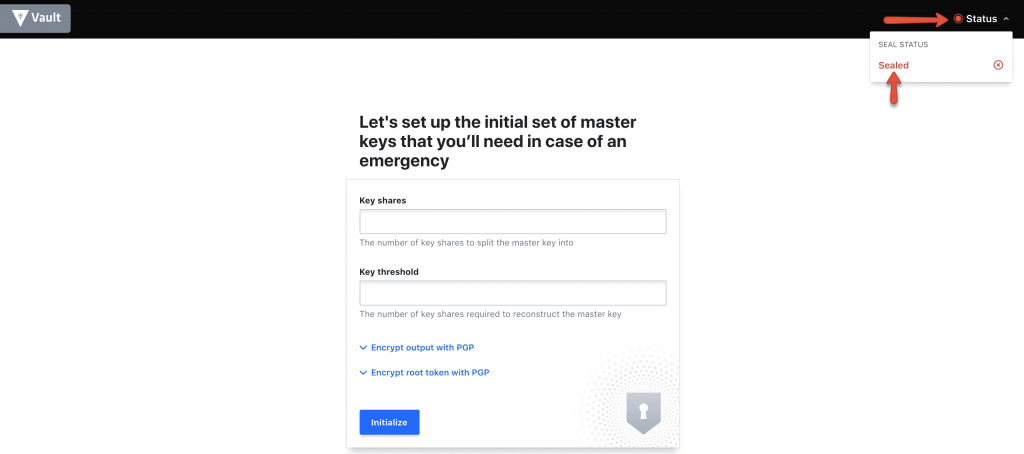
Step 8: Initialise the vault using the initialise button with 3 key shares.
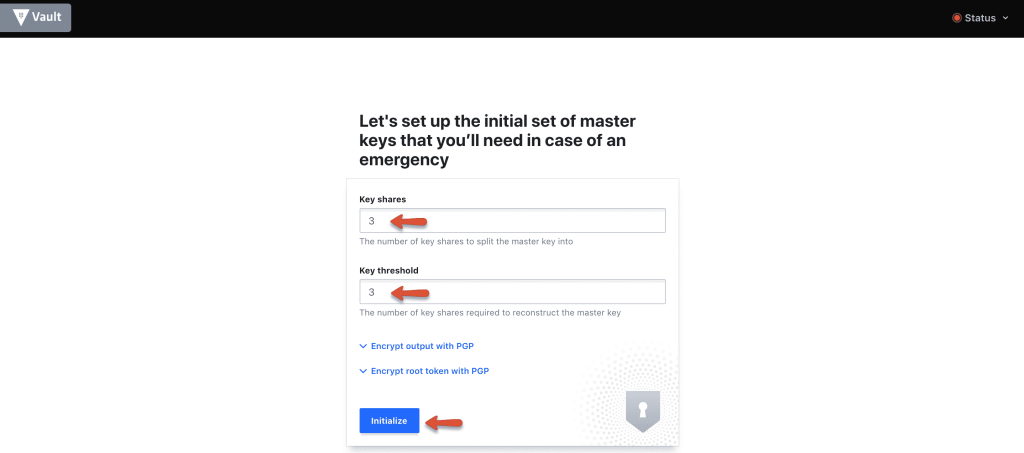
Step 9: Download the keys using the "Download Keys" button and click the "Continue to unseal" button.
Note: The key files are very important and you should keep them safe. For any reason, if you restart the server or vault service, the vault gets locked. You will need these keys to unlock it.
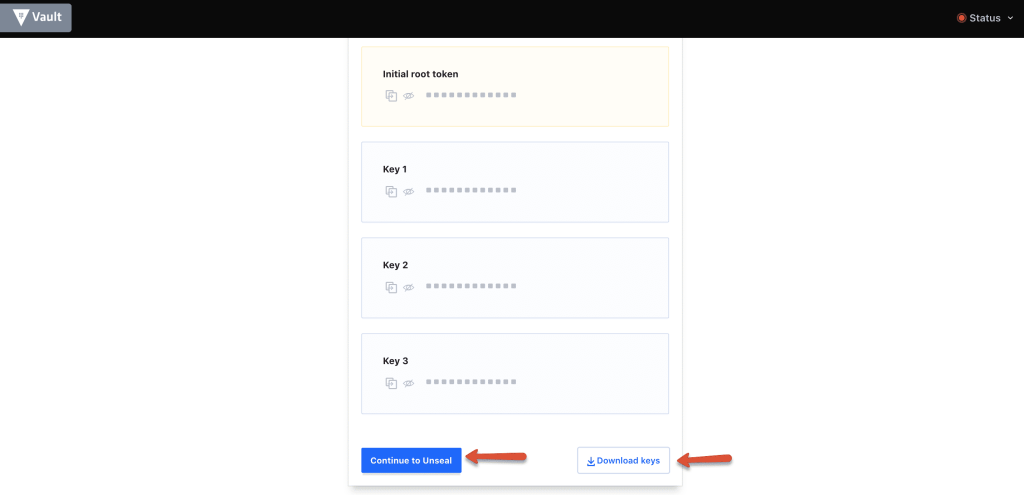
Step 10: Enter three keys one by one from the downloaded key file to unseal vault.
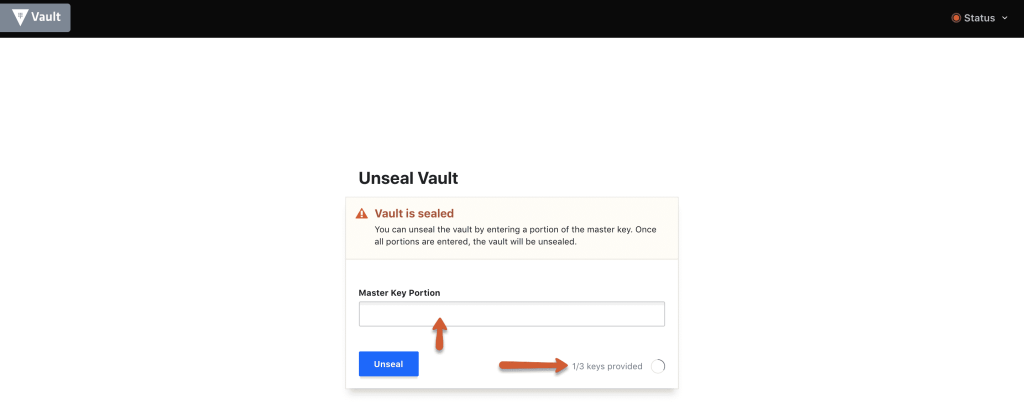
Step 11: Once unsealed, log to the vault with the root_token from the downloaded key file.
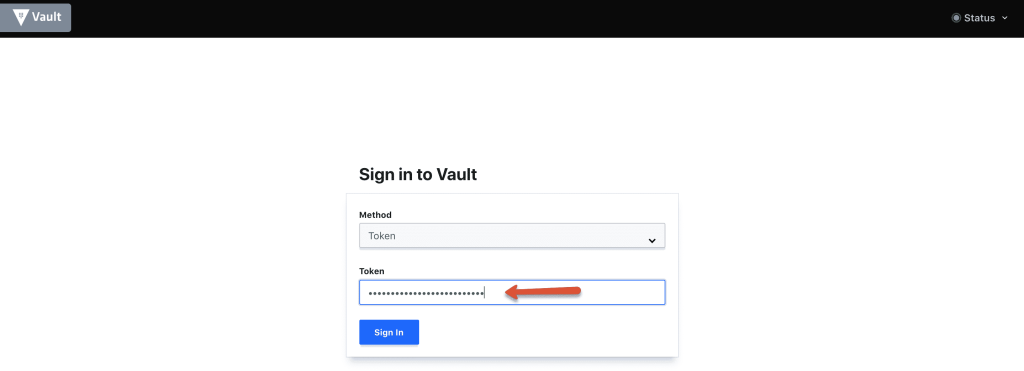
Thats it! You will be logging in to the vault server with all default settings.

Hope this article helps with your initial vault setup on AWS ec2. For production use cases, you should have HA, SSL, and other configurations enabled. Connect with me at admin@comtechies for such use cases.
In the next article, we will look into the following
- Storing and Retrieving secrets from the Vault Server
- Backing up vault secret data
- Vault Best Practices for Storing and Retrieving Secrets

