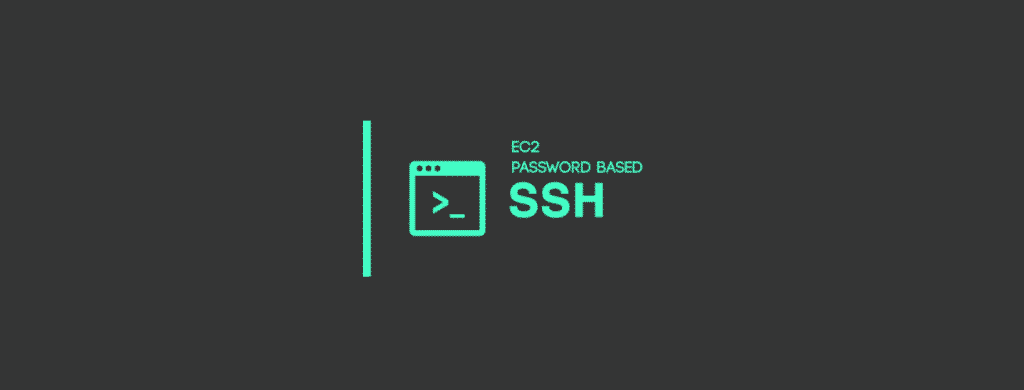In this tutorial, I have added the configurations required for ec2 user password authentication for AWS ec2 Linux instances.
What is the default password for ec2?
By default, ec2 instances don't have password authentication. You have to use the private key to connect to the instances.
However, you might have situations to use ec2 password-based authentication for your ec2 instances. So it is possible to set up an ec2 user password manually.
Setup Password Authentication For AWS ec2 User
I assume that you have an instance up and running. Follow the steps given below for the ec2 password authentication setup.
Let's get started with the setup.
Step 1: Log in to the server using the ssh client of your choice using the private key. For Windows machines, you can use putty for connecting to the instance. If you want the steps, you can follow this article. Connecting ec2 instance using putty.
If you are using Mac or Linux, you can use the following command to connect to the instance.
ssh -i your-key.pem username@(public-ip-address)Step 2: Open the sshd_config file.
sudo vi /etc/ssh/sshd_configStep 3: Find the line containing "PasswordAuthentication" parameter and change its value from "no" to "yes"
PasswordAuthentication yes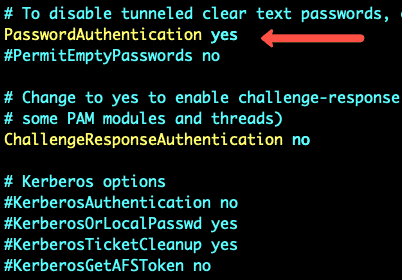
If you want to set up "root" ec2 user password, find "PermitRootLogin" parameter and change its value from "prohibit-password" to "yes"
After the changes, save the file and exit.
Note: If you are looking for a managed cloud hosting solution using AWS cloud, check out Cloudways Hosting. It makes your AWS cloud hosting easy with less administrative overhead.
Step 4: Setup ec2 user password using the "passwd" command along with the username.
You need to enter the password twice. For example, if you want to set up a password for "ubuntu" user, use the following command.
sudo passwd ubuntuIn AWS, different ec2 instances have different user names. Following are the default usernames of common ec2 instances.
| Instance | Username |
| Ubuntu | ubuntu |
| Redhat Linux | ec2-user |
| Amazon Linux | ec2-user |
| CentOS | centos |
| Debian | admin or root |
Default ec2 usernames to set password
Step 5: Now, restart the "sshd" service using the following command.
sudo service sshd restartStep 6: Now you can log out and log in using the password you set for the user. For example,
ssh ubuntu@35.162.225.240I hope this ec2 user password setup article helps. Let me know in the comment section if you face any errors.
[powerkit_posts title="Also Read" ids="56" image_size="pk-thumbnail" template="list"]
EC2 Instance Password FAQs
How do I find my EC2 instance password?
By default, the password authentication for ec2 Linux instances is disabled. Therefore, you need to allow PasswordAuthentication and manually create a password for the user. However, for Windows ec2 instances, you will get the option to create an admin password while creating the ec2 windows instance.
Conclusion
In this blog, you learned how to set up a password for ec2 Linux-based instances. Ensure that you safeguard your ec2 instances with security groups with SSH allow rule only to your IP. It ensures that no one else can access the SSH port.