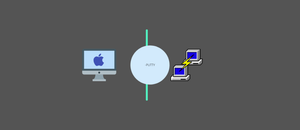In this guide I have added the step by step guide to install Putty on MAC operating system.
Putty is a SSH GUI client primarily used on Windows operating systems. Ideally MAC systems comes with inbuilt terminal to use SSH protocols. However, if you want a GUI based SSH client, putty is a great option.
Install Putty On MAC
Follow the steps given below to install putty on MAC.
Step 1: Install Xcode Developer Tools
To run MACPorts, you need to have Xcode developer tools installed. If you are in to development, you might have it installed already.
If you dont have Xcode installed, install it from the MAC App store. Here is the Xcode App Store Link
Step 2: Install Xquartz
For putty to work properly on MAC, you need to install Zquartz. You can install it from here
Or else you will face the following error.
(putty:3338): Gtk-WARNING **: 19:28:37.960: cannot open display:Step 2: Install MACPorts
Go to MACPorts downloads page and download the required version based on your MAC OS version.
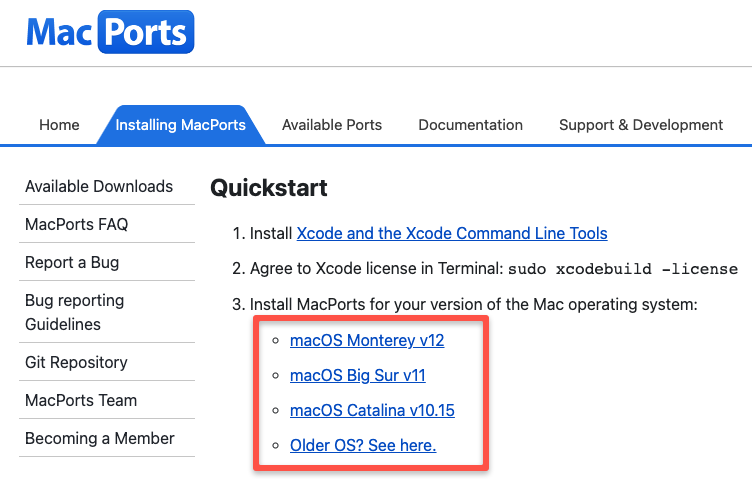
Install the downloaded package. It will take you to the MACPorts installation wizard with self explanatory steps.
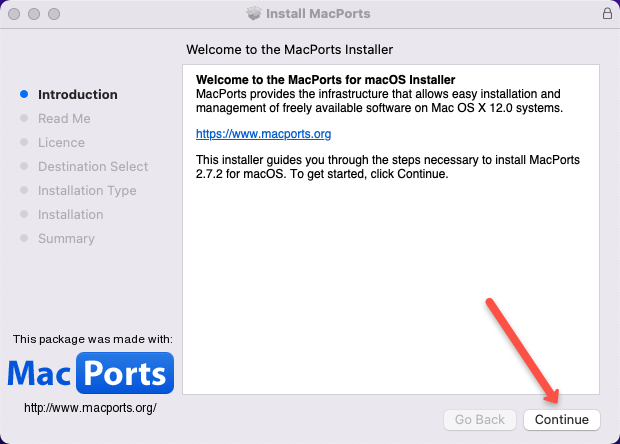
Step 3: Install Putty Using MACPorts
Open you MAC terminal and install putty using the following command.
sudo port install puttyStep 4: Start Putty on MAC
To start putty on MAC, first restart the terminal.
The type putty in the terminal
puttyIt will open the Putty GUI application as shown below.
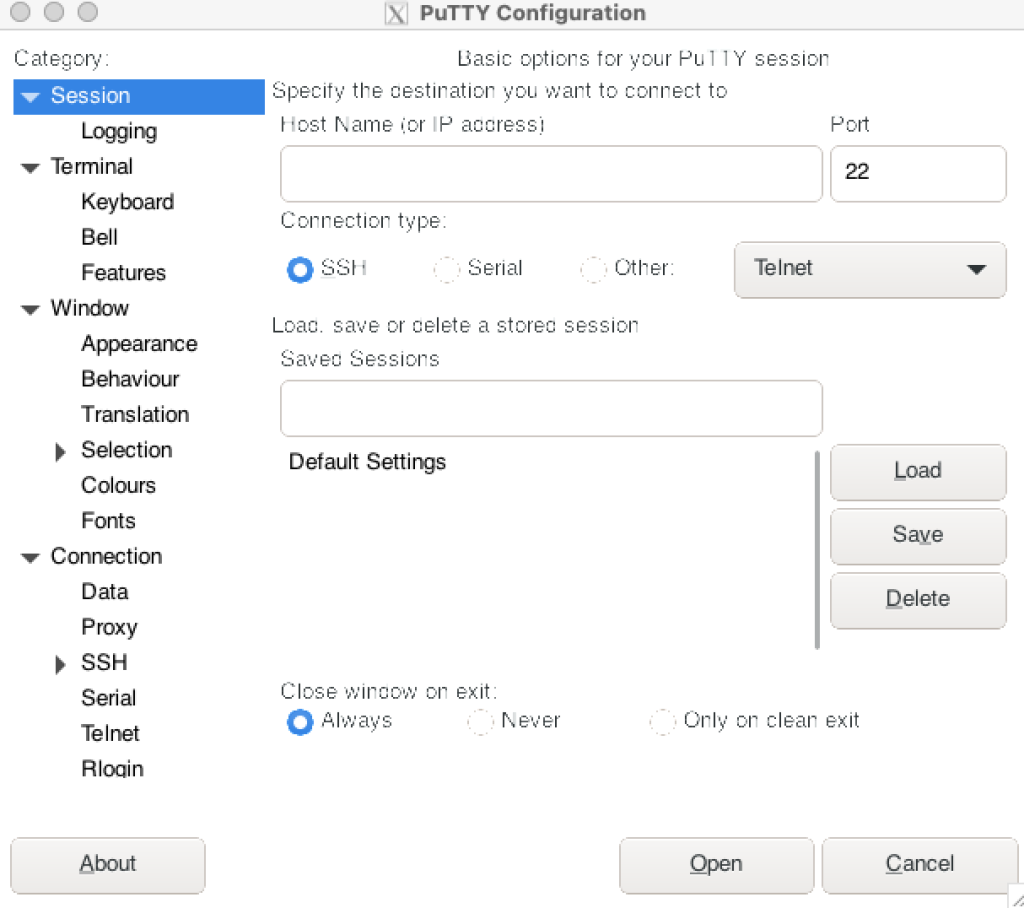
Putty on MAC FAQs
Can you run putty on MAC?
Yes. You can run the putty client on MAC using Xquartz and MacPorts. You will have the same user experience as you use putty on Windows systems.
Conclusion
In this guide, we learned to install putty on MAC systems. I would suggest you to use the MAC terminal or iterm2 for SSH. Again it is based on individual preferences.
Also, if you are a Putty user, here is a guide on connecting AWS ec2 using putty.