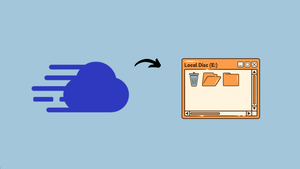Are you looking for a comprehensive guide on how to download backup from Cloudways?
Then, you're in the right place. I provide easy and simple steps to download backups locally, which is a smart way to keep your data safe and secure.
In this step-by-step blog, you will learn how to download Cloudways backups securely.
Let's start to download the backups from your Cloudways.
How to Download Backup from Cloudways?(Step-by-step)
Here are a few steps, and follow my instructions to download the data. Before following the instructions, keep your Cloudways account login.
Step 1: Go to My Server
Once you log in to Cloudways, select the 'My Servers' option from the menu to view your servers.
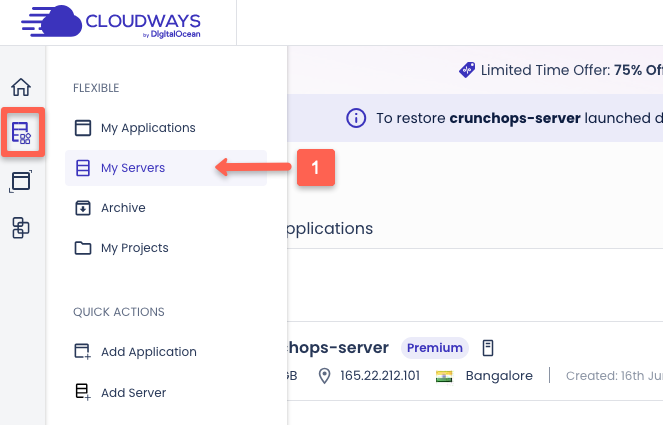
Step 2: Choose your Server
Select the server, from which you need to download the data.
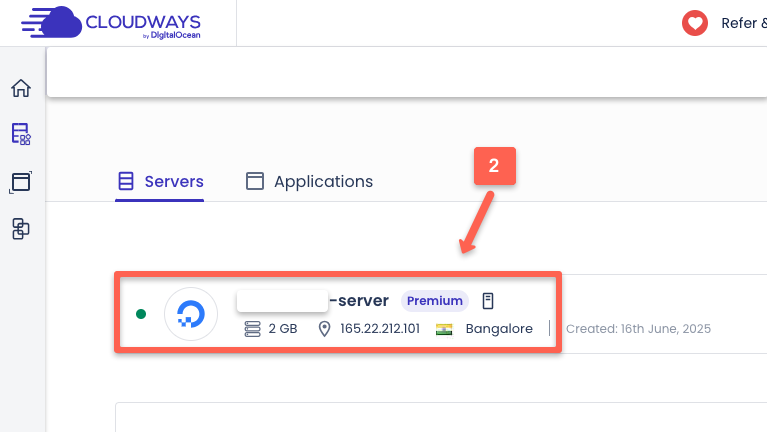
Step 3: Select the Backup Option
You will see the list of options in the menu. You will find the Backups tab, click on it, and it will redirect you to the backup settings for downloading data.
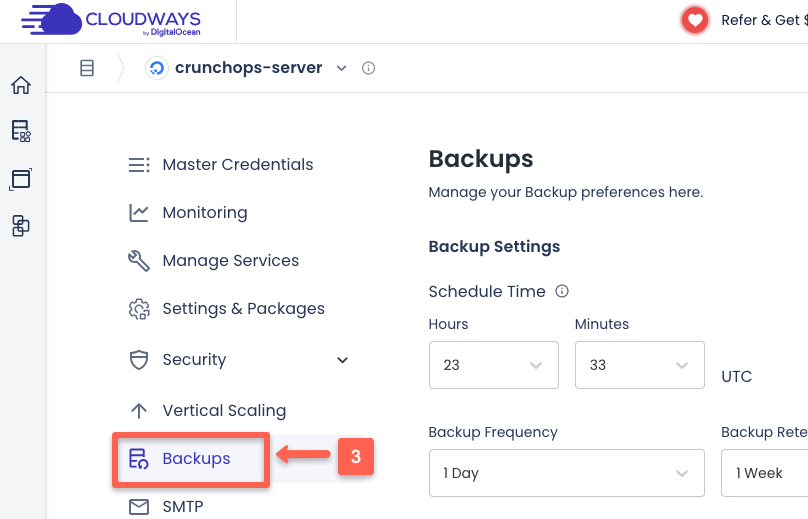
Step 4: Backup settings
Now you will see the 'Local Backups' topic with a toggle. Click the toggle to enable it.
And hit the 'save options' button. It will download once the standard automatic backups start,
Note: If you want to backup immediatley in local, click on the 'Take Backp Now' button.
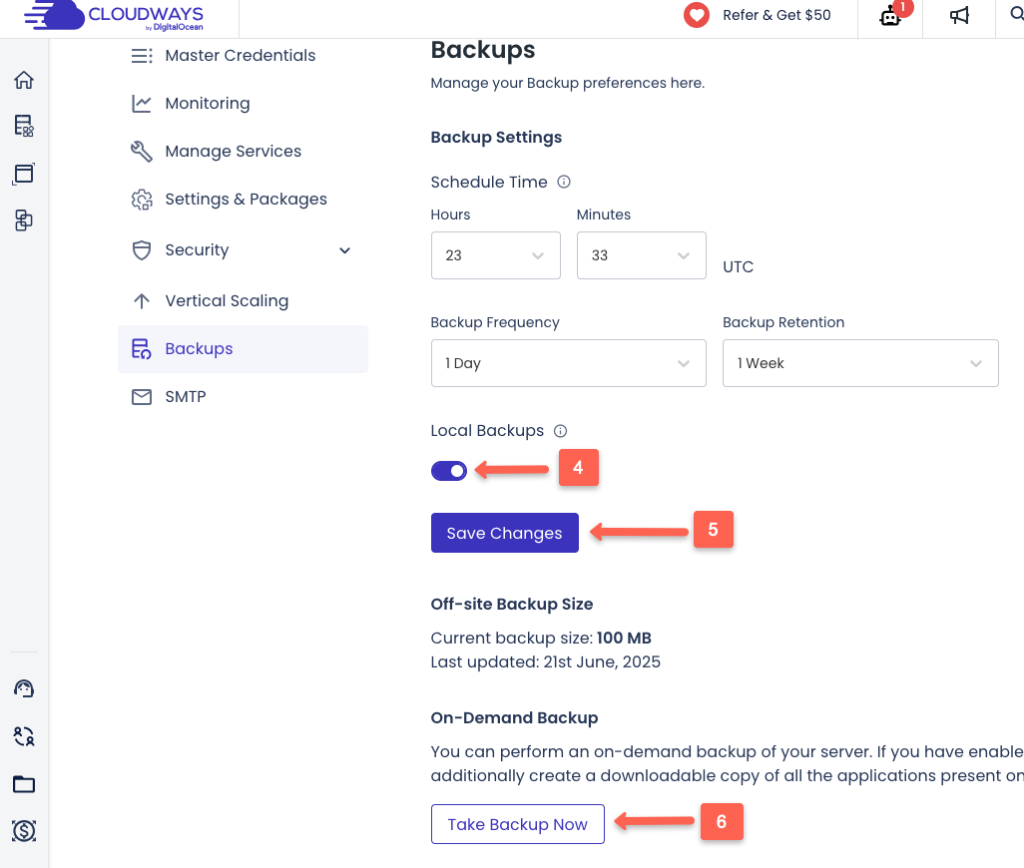
Note: Actually, Cloudways wouldn't allow you to download the backups directly to your local. So use SFTP to download the data.
Step 5: Download the Backup via SFTP
If you don't know about SFTP, here is the official document that provides information about it.
Now, install FileZilla client on your desktop. Once the installation is done, open FileZilla. You will see a screen similar to the one shown in the image below.
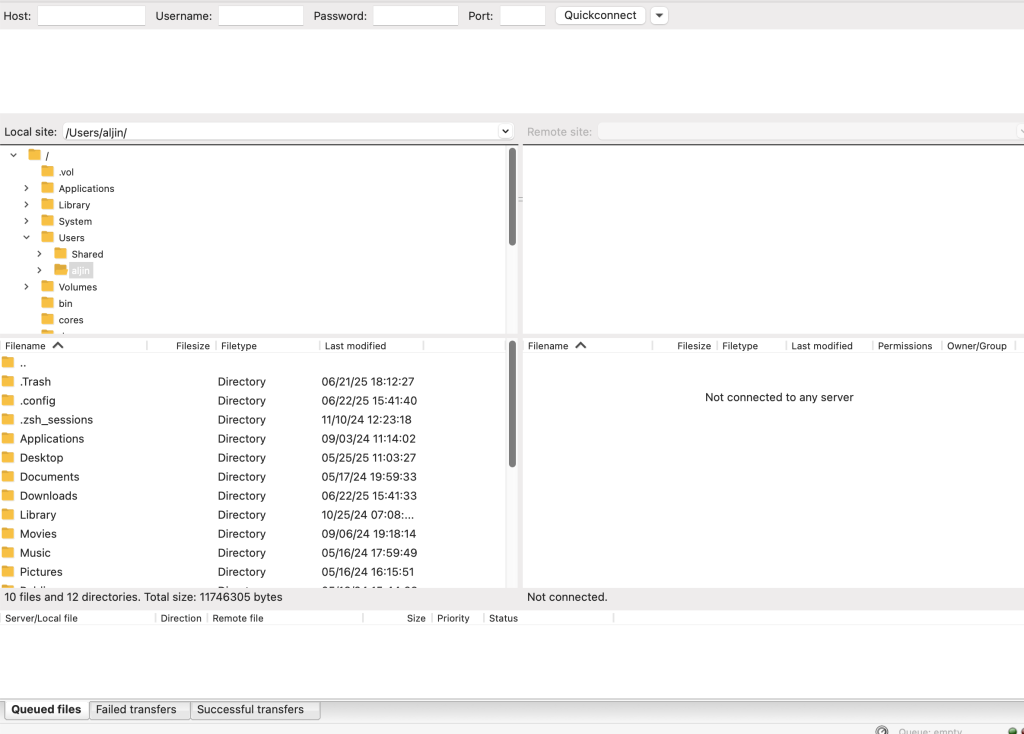
Enter the credentials such as,
- Host name
- User name name
- Password, and
- Port: 22
You can get the credentials from the Cloudways Master Credentials section.
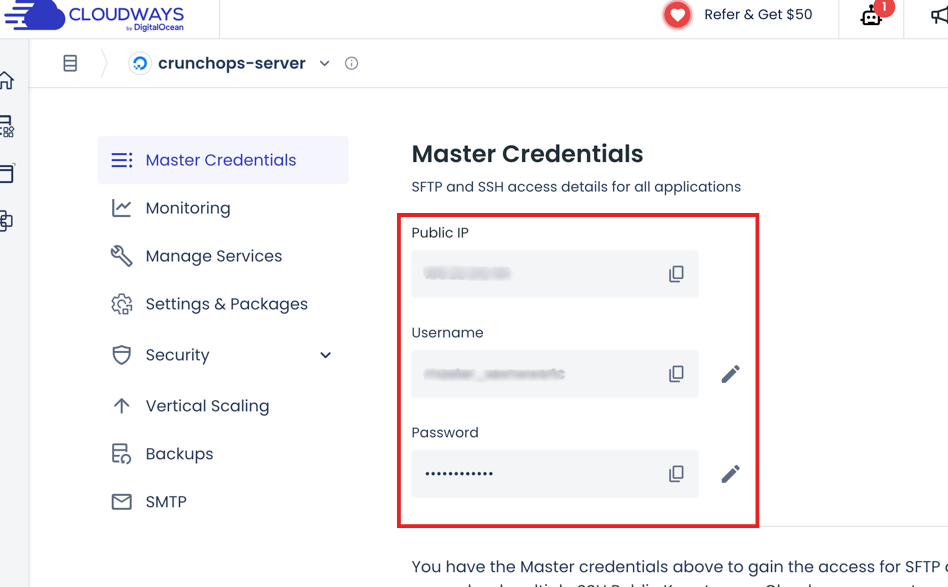
Now, in the client, enter your IP address, username, password, and 22(port). Once you enter the details, click on the 'Quickconnect'.
Your server is now successfully connected to the local client (FileZilla).
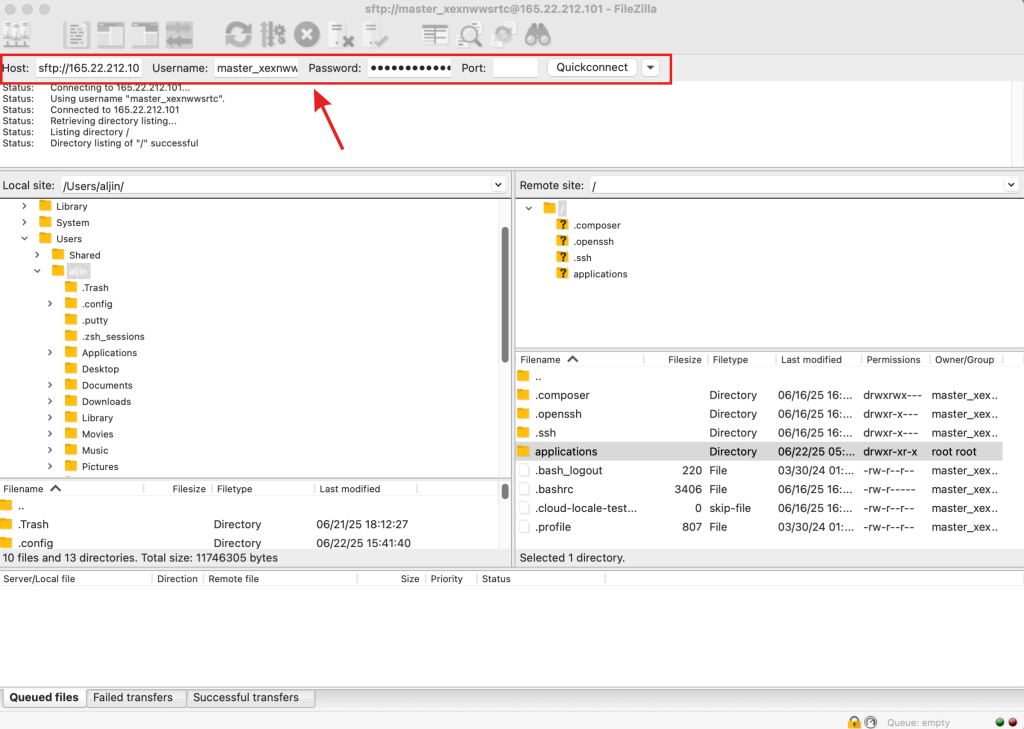
You can drag and drop your backup file from the Cloudways server to the local computer.
Still, if you have doubts about these steps, here is a detailed guide on how to download the Cloudways backup via SFTP.
What is the Use of Downloading Cloudways Backups to the Local Machine?
The following are the benefits and uses of downloading Cloudways backup.
- An extra layer of security
- You will get a fast recovery during unexpected outages.
- You can migrate the local file to another host.
- You can upload to other Cloud storage like S3 or Google Drive.
Conclusion
In this guide, I provide a step-by-step process to download backups from Cloudways to your local machine using the client.
If you have any doubts about the guide, drop them in the comments!
Bonus: You will get 30% OFF by using Cloudways promo code and you will get massive discount during the Cloudways black friday deals.