Choosing the right hosting plan can be confusing, especially if you are new to website building.
In this guide, I will help you choose the right Bluehost hosting plan based on your needs and show you how to register your domain and purchase the hosting.
This step-by-step tutorial is for those who are planning or going to host their website using Bluehost.
Why Choose Bluehost in 2025?
If you ask me, why Bluehost?
It’s because it has a beginner-friendly interface, integrates easily with WordPress, and offers great performance at an affordable price compared to other web hosting.
In 2025, Bluehost has improved even more ,doubling its processing power, enhancing eCommerce tools, and introducing AI-powered features.
I have personally built several websites using Bluehost.
So, in this guide, let me help you choose the right Bluehost Hosting.
How to Select Your Bluehost Hosting Plan?
There are different types of hosting, so selecting the plan is really important before you start to host your Website in Bluehost.
Here are the types of hosting in Bluehost, and pick the one based on your needs.
- Web Hosting
- WordPress Hosting
- VPS Hosting
- Dedicated Hosting
- WooCommerce Hosting
Let me help you pick the hosting.
1. Web Hosting
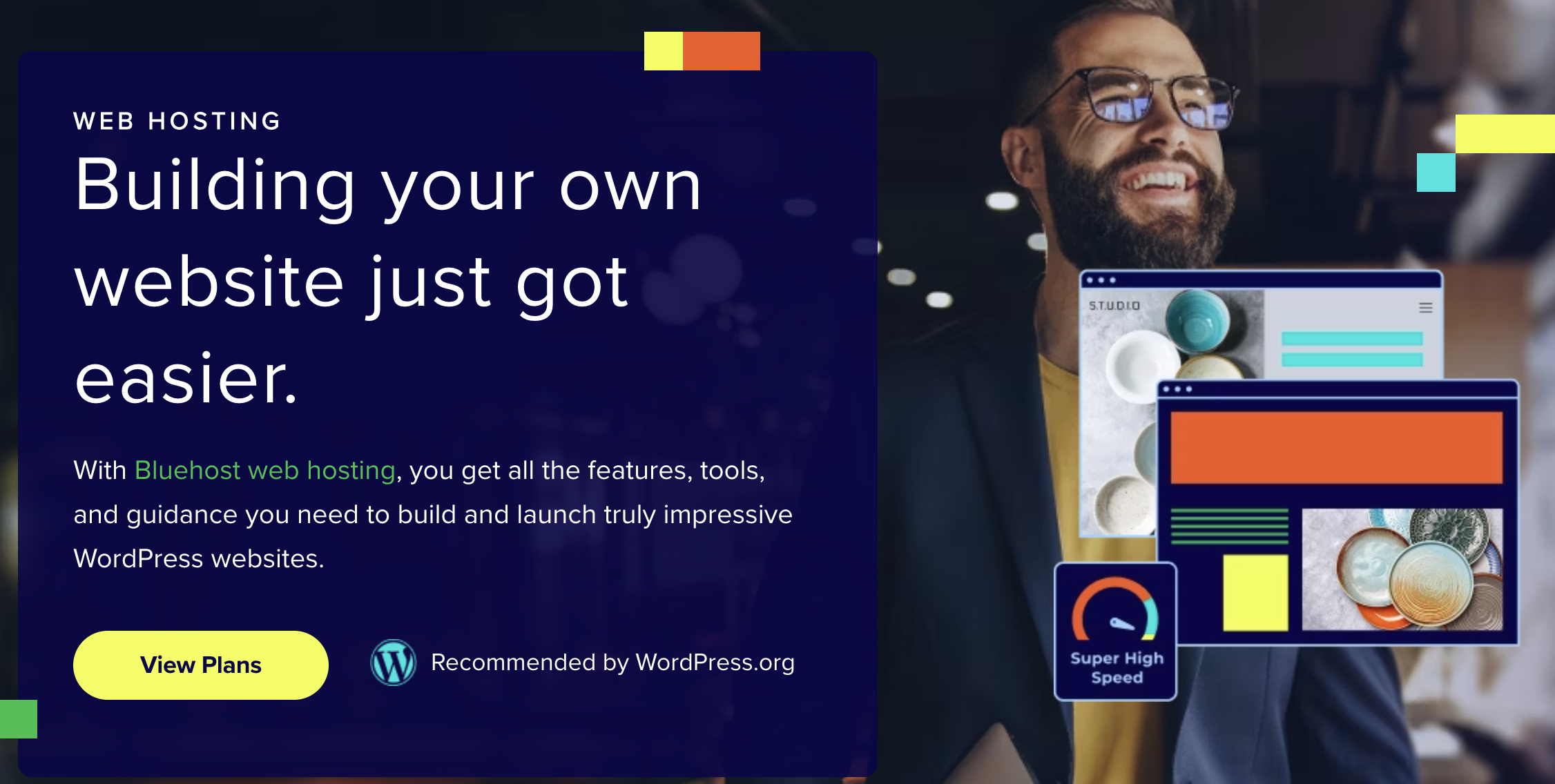
Bluehost Web hosting(Shared Hosting) is mostly good for beginners who are going to start their blogging journey, personal websites, or small businesses.
This hosting is more affordable for anyone.
In Bluehost web hosting, you will get three plans: Starter, Business, and eCommerce Essentials.
- Starter: It is for a simple site, blogging, and those who are new to hosting.
- Business: This is for those who need multiple sites with more storage, advanced security, and business websites.
- eCommerce Essentials: This is for those who want to sell their product online.
Choose your plan carefully before purchasing.
But the best time to save is during the Bluehost Black Friday deals because the Web Hosting Black Friday deals offer a bigger discount than the regular ones.
2. WordPress Hosting
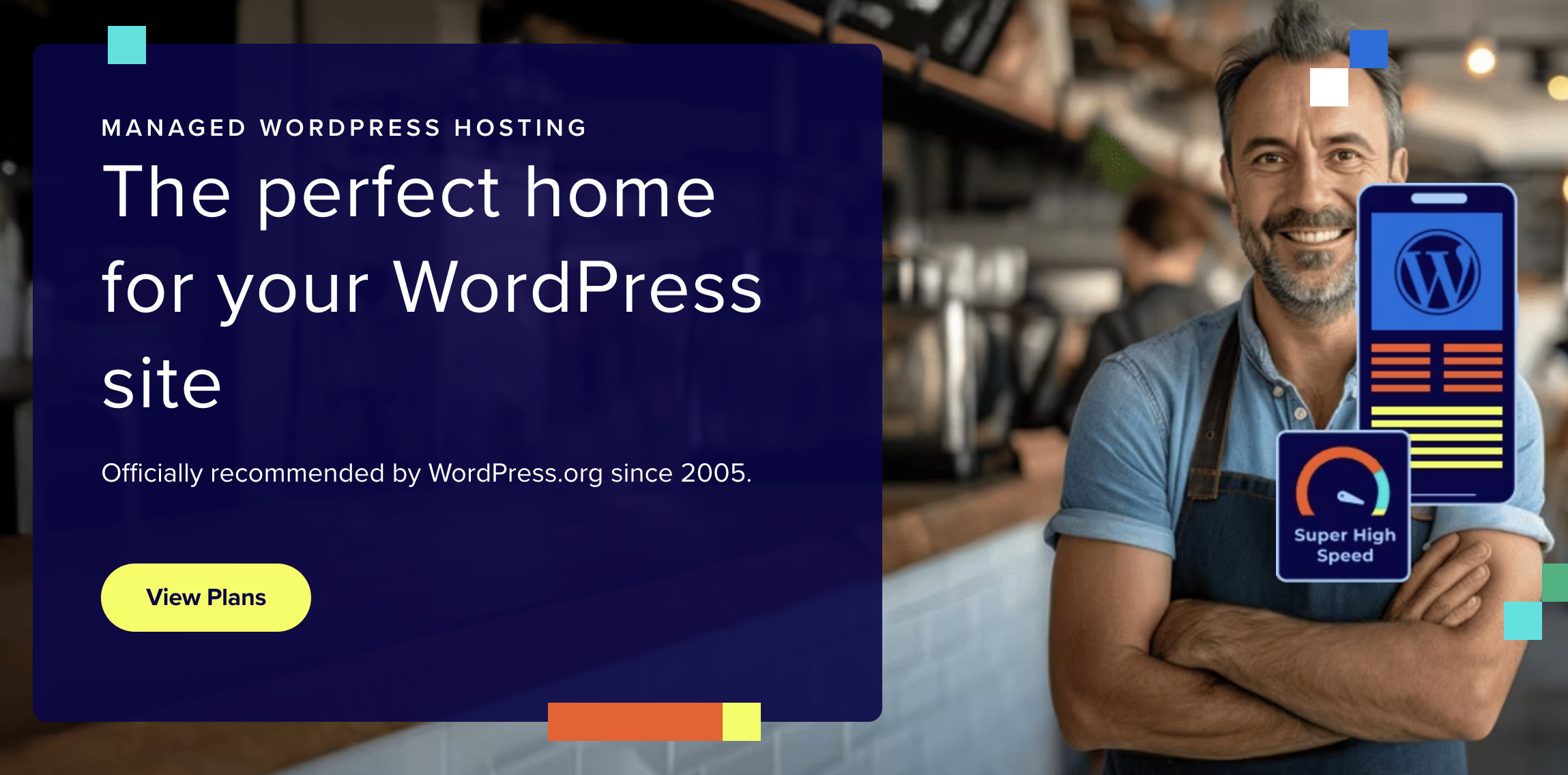
WordPress hosting is officially recommended by WordPress. You will get lightning-fast performance, enterprise-grade security, expert WordPress support, and managed WordPress hosting.
This hosting is best for those who are using WordPress. But all Bluehosh hosting is best in WordPress, but WordPress managed hosting comes with extra things and is very smooth.
Also, you will get automated updates and plugins.
3. VPS Hosting
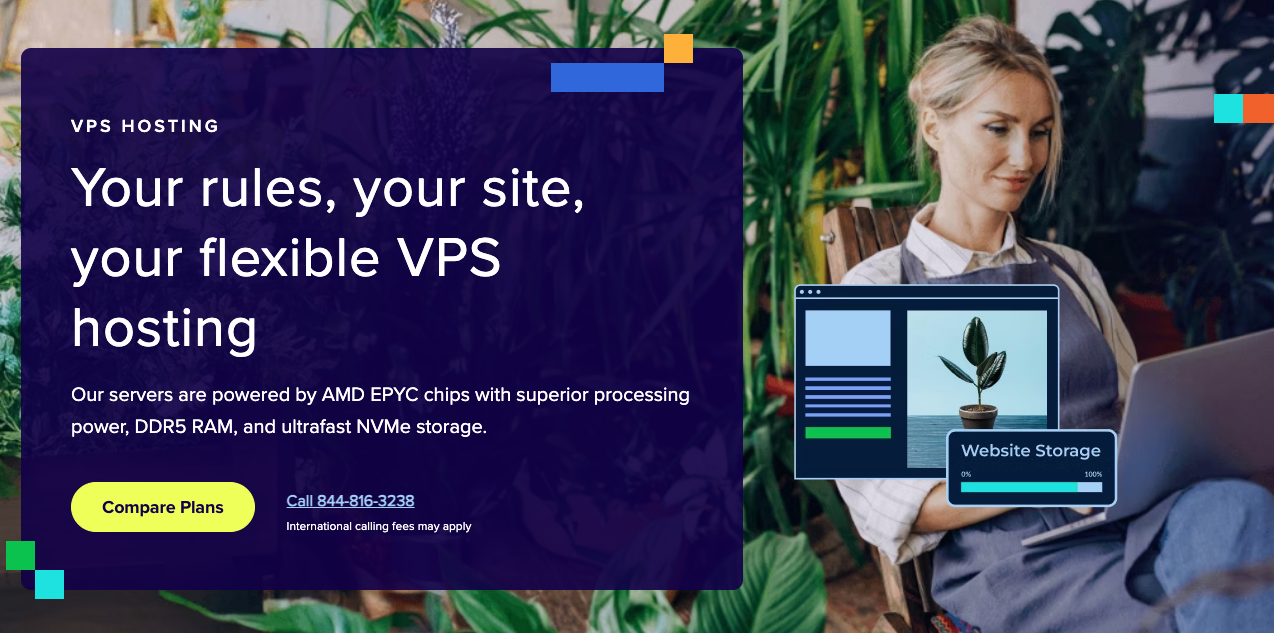
VPS Hosting is for those who need full root access and unlimited bandwidth. The full control of the hosting will be in your hands.
In this hosting, you will get features and benefits such as,
SiteLock security, staging environment, SSH & SFTP access, free backups, free SSL certificate, dedicated firewalls, optimized caching, CDN add-on, 24/7 real-time monitoring, unlimited applications, free migration tool, automated backups, HTTP/2 enabled servers, and 24/7 support.
Bluehost VPS Hosting has three plans,
- Standard NVMe 4 - Get your own virtual server.
- Enhanced NVMe 8 - Get your own virtual server with more storage.
- Ultimate NVMe 16 - Get your own virtual server, more storage, power, and resources.
4. Dedicated Hosting
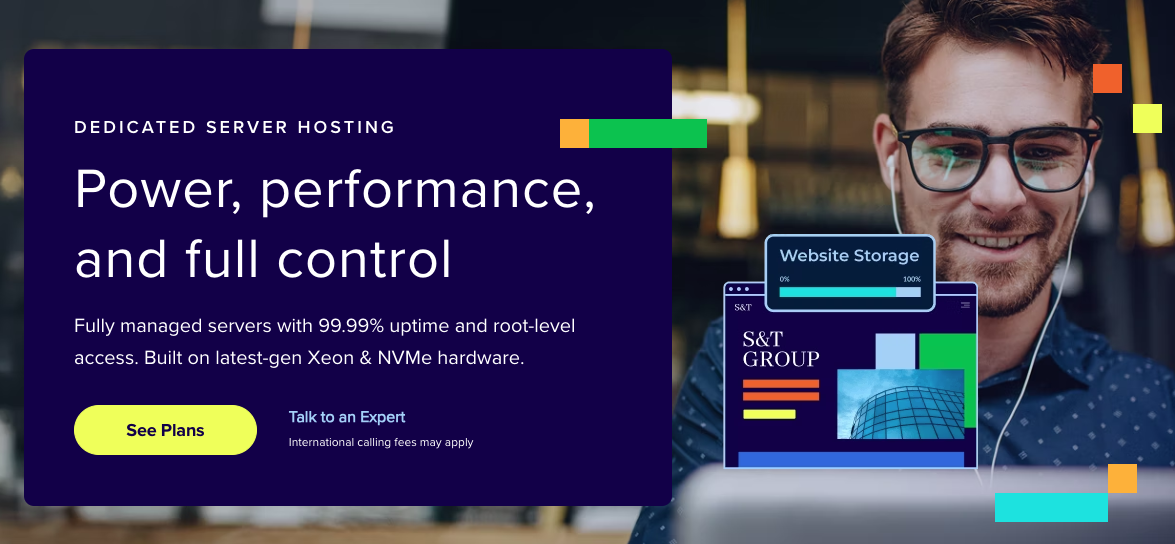
Dedicated Hosting means that you will get your own physical server, which is just for your website. It is the opposite of shared or VPS hosting because no other websites use your resources, and you will get full control with maximum performance.
Also, you can configure the server as you need.
This hosting is best for large enterprises, web apps, Saas platforms, agencies, developers, and high-traffic sites.
Like VPS hosting, it also has three hosting plans and a custom plan.
- Standard NVMe 32
- Enhanced NVMe 64
- Premium NVMe 128
View the VPS hosting plans full features here.
5. WooCommerce Hosting
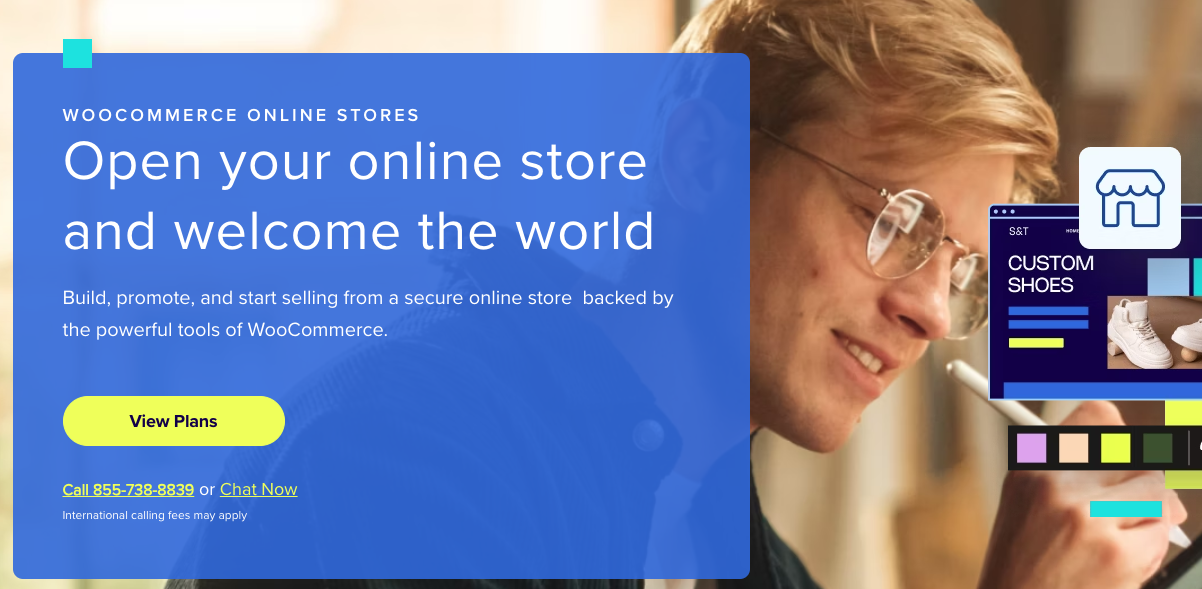
WooCommerce Hosting is designed for eCommerce, which is a WordPress hosting plan. This plan is best for those who want to run an online store for their products, and it is pre-installed with WooCommerce, which is the most popular online store plugin.
This plan is best for all of them who need an online store and want to grow their online business.
It has two plans, which are
- eCommerce Essentials
- eCommerce Premium
I believe you now have clarity on which plan you need.
Once you select the hosting, you have to purchase a domain on Bluehost or use your existing domain, which was purchased from a third-party provider(Eg, GoDaddy),
Domain Registration and Hosting Purchase(Step-by-Step)
Before starting the hosting and domain registration, I want you to know that, you can have a new domain using Bluehost, enter the existing domain, or choose the domain later.
Okay, now Let's grab a hosting plan for you.
Step 1: Choose your Hosting Plan
I believe now you know the hosting plan that is suited for you.
Now, click on the Choose plan button.
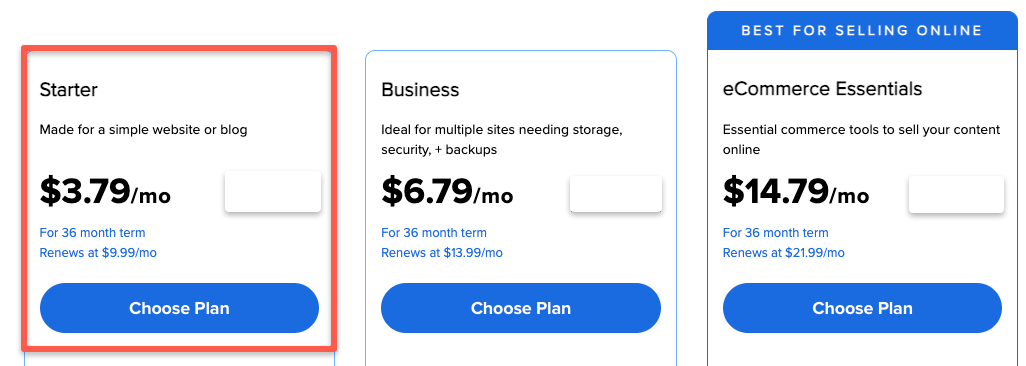
Step 2: Register your Domain
Like I said earlier, you can register a new free domain in Bluehost, which is free for one year, or enter the domain that you already purchased, or click on the choose domain later.
Check the image below for a better understanding.
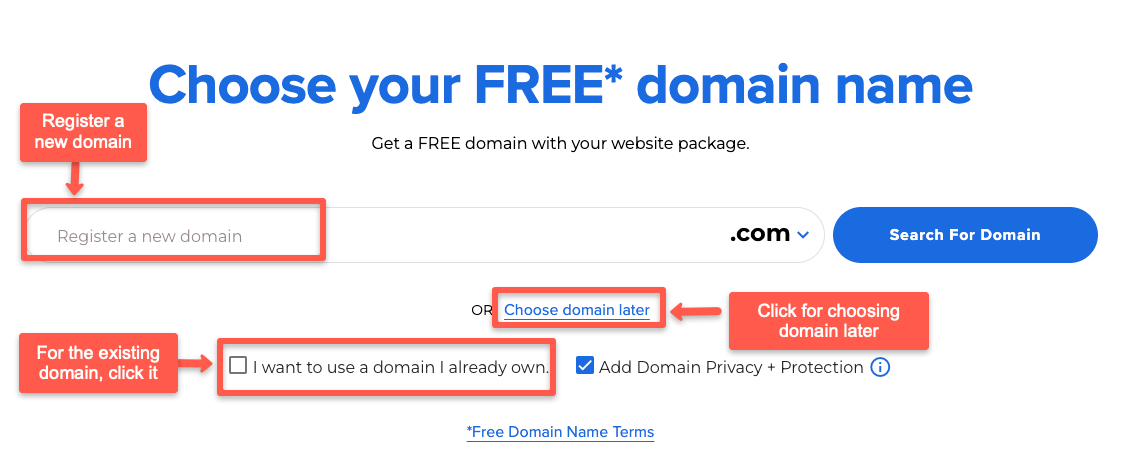
Step 3: Click on Continue to Checkout
Now you have to choose a year, such as one or three years. Once you select the year, click on the Continue To Checkout button.
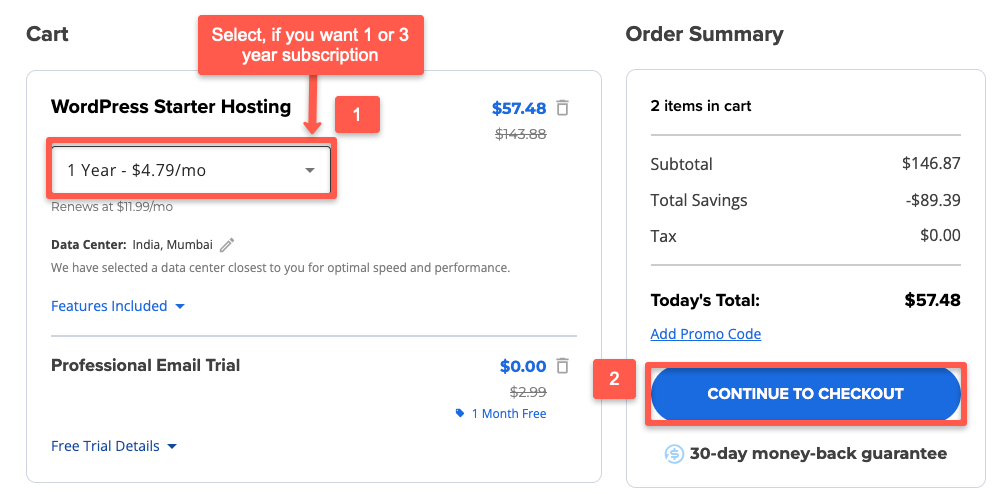
Step 4: Enter Contact and Account Information
Now, you will be directed to a page where you can enter your contact information, including your name, country, address, email, and phone number.
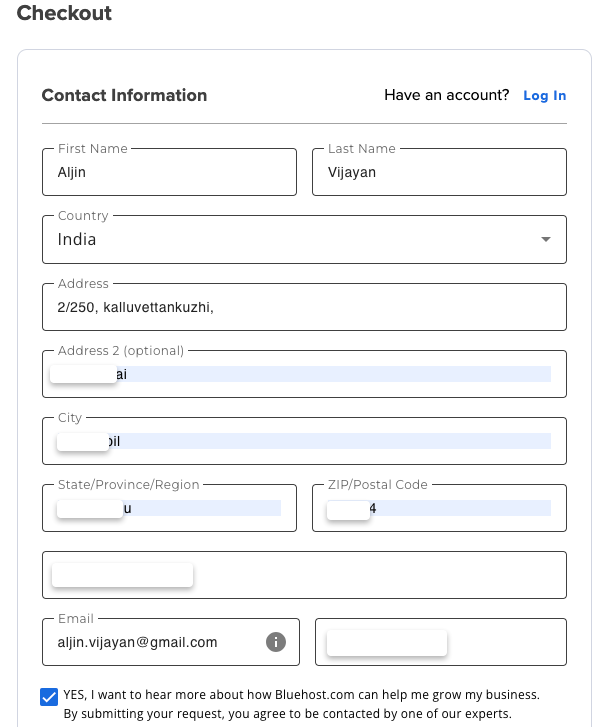
Then, create a password for your Bluehost hosting account. Never forget this password because this is the password you want to use when you are going to log in to the Bluehost account.
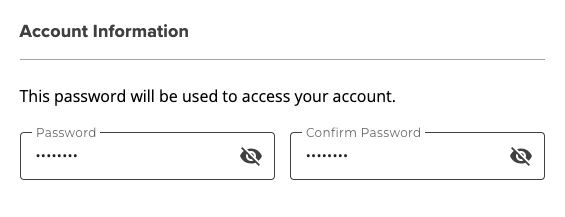
Step 5: Choose Payment Method(Credit Card or PayPal)
You have the choice of payment methods, which is easy for you. Whether it is a credit card or PayPal (Choose one method)
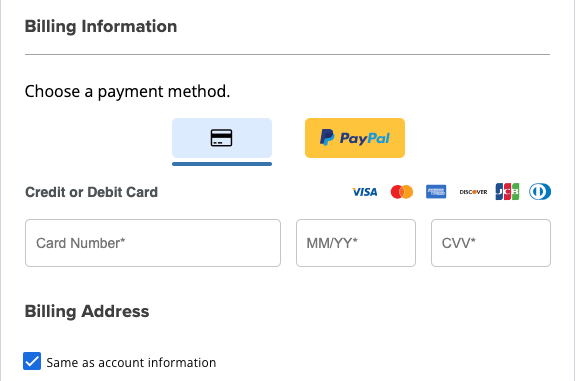
Step 6: Click Submit Payment
Once everything is done, click on the Submit Payment button. You will receive an OTP to your number. Enter it to complete your purchase.
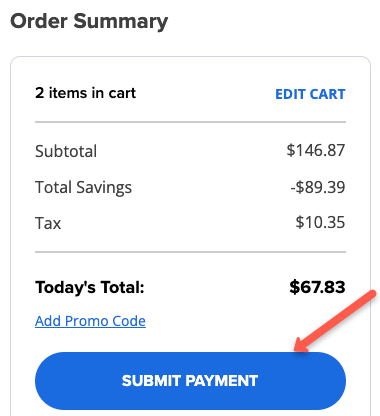
That’s it! You have successfully purchased your Bluehost hosting plan.
Logging into Your Bluehost Account
Follow each and every one to login to your Bluehost account. Don't miss a single line, if you miss it, you will be confused. Let's start to set up.
Visit the Bluehost site and click on the Log in button
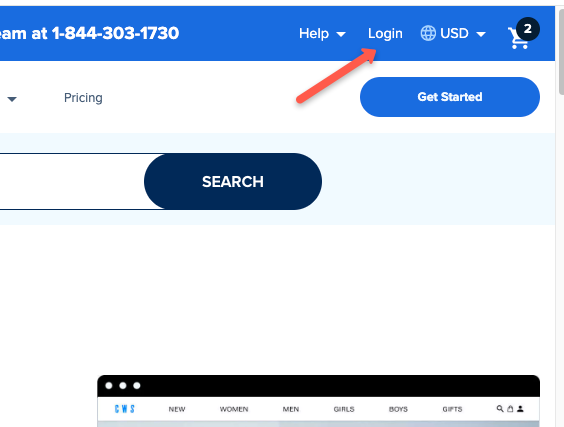
Enter your email ID and password, which you created during the account information you have entered.
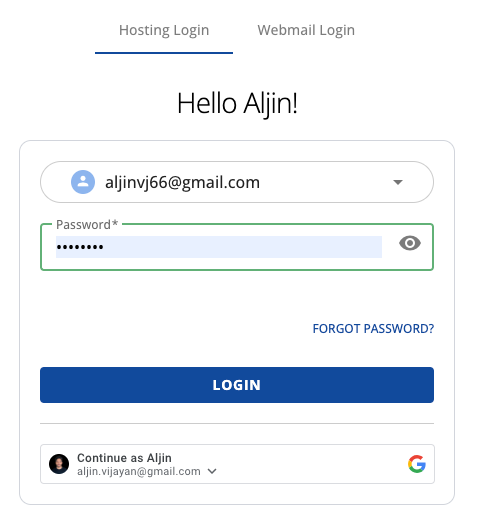
For authentication, you will get a six-digit code in your registered email. Enter it and click Authenticate.
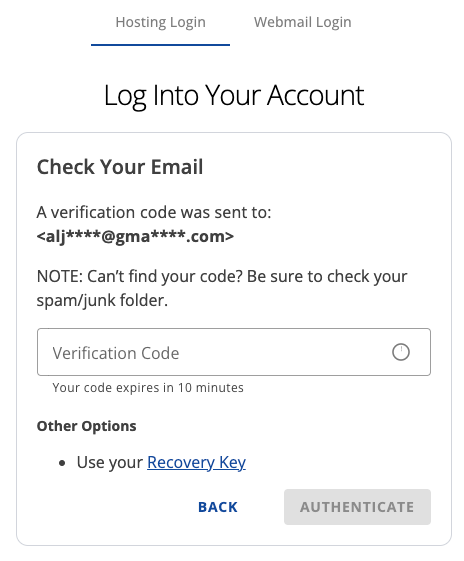
Now, you will get a home page for Bluehost to setup your website using your Bluehost account.
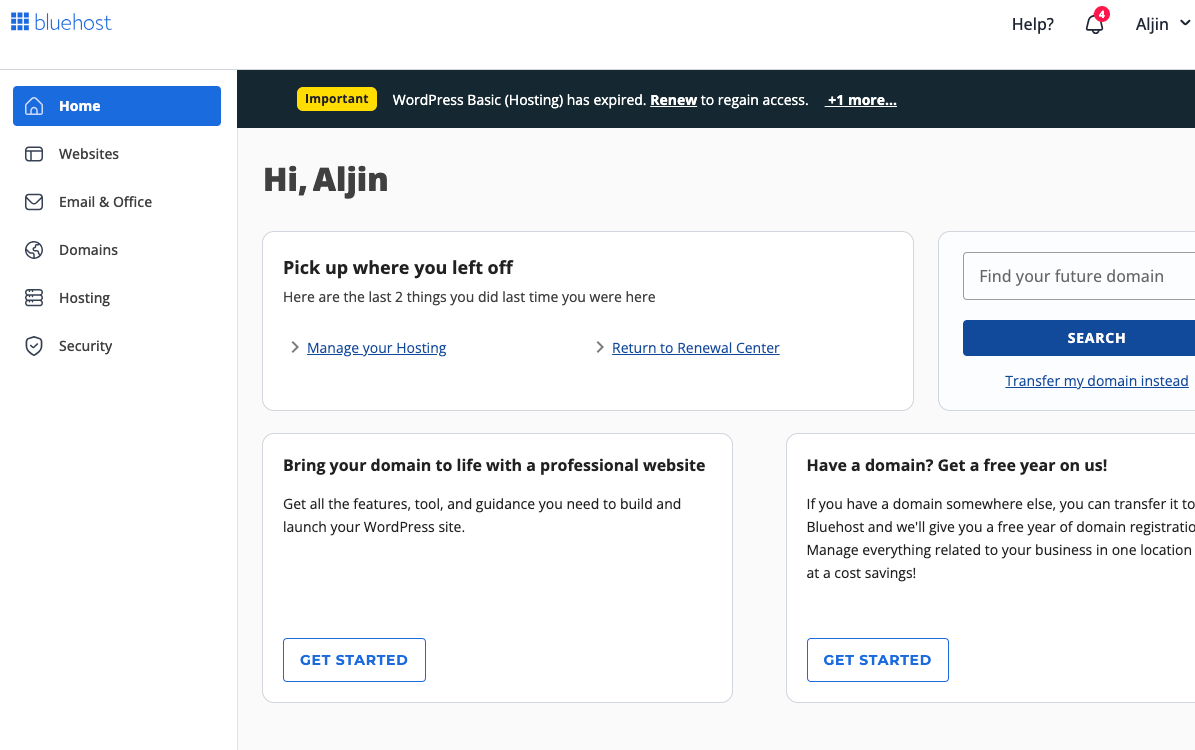
That's it. You got you are Bluehost hosting without any confusion and waste of time.
FAQs
1. Which Bluehost hosting is best for beginners and small site?
Bluehost web hosting starter is best for beginners and small sites. The price starts at $3.79/month.
2 Is Bluehost a good web host?
Yes, it is one of the top web hosting providers trusted by many professionals, and it is very affordable hosting when compared to other web hosting.
Conclusion
I hope this guide helped you choose the right Bluehost hosting plan for your website or business.
I have recommended Bluehost to many clients for its reliability, performance, and affordability, and they have all had positive experiences.
If you still have questions about which plan to choose, drop a comment below.
I do be happy to help you make the best decision for your website!

