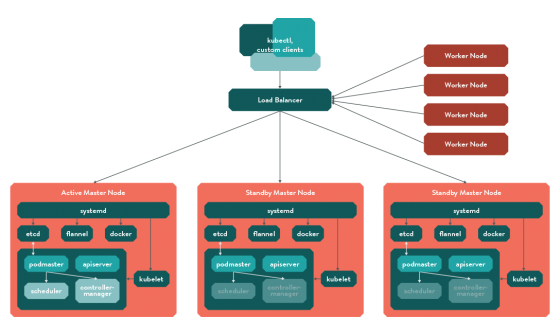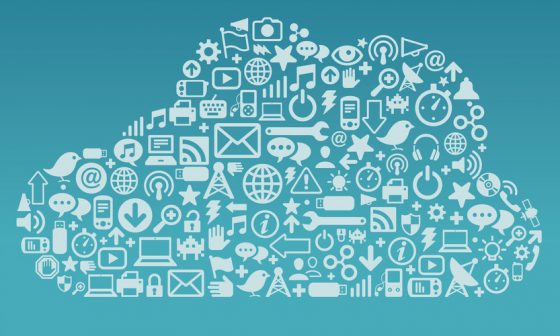Android, a popular Linux-based operating system was released by Google and is primarily used in a variety of touchscreen devices. With a huge community of designers and developers backing the Android Operating system, you can rest assured about development of fantastic mobile apps that are both eye-catchy and fully-functional. Android has by far become one of the most popular operating systems used by mobile app developers residing in different corners of the globe. If you’re an avid Android lover, you can easily benefit from the power of cloud computing by connecting your apps with a cloud architecture. Keep on reading this post to learn more about the ways to connect your Android apps with cloud.
Powerful APIs aid in building rich cloud-enabled applications
Android framework comes equipped with powerful APIs that can be used for building rich cloud-enabled apps. These apps allow Android users to sync their data to a remote web service, ensuring that all your Android devices remain sync and your valuable data is backed up to the cloud. Most of the popular Android developers like Pulse have been building and hosting their apps backends on the Google Cloud Platform.
And now, some easy-to-follow ways of connecting Android apps with cloud
1. Using Google App Engine
Google App Engine is a tool that is mostly considered by every reliable service and lets you run your back-end applications on Google’s infrastructure. The best part of using Google App Engine is that you need not maintain any servers for running your Android apps on a cloud architecture. You can choose to add an App Engine backend to your Android app via three popular App Engine backend module templates as explained below:
App Engine Java Servlet Module– This template provides a simple App Engine Java backend servlet along with minimum coding
App Engine Java Endpoints Module- This template includes automated object marshalling/unmarshalling and lets you generate
Java client libraries.
App Engine Back-end with Google Cloud Messaging- This includes both Google Cloud Endpoints and Google Cloud Messaging integration that enables Android users to enjoy features such as push notifications.
On choosing any one of the aforementioned template types, a new Gradle module along with the specified module gets added to the project that contains the new App Engine backend. After this, all the required dependencies will be automatically set up and you’ll be able to run it locally via selection of the run configuration with your backend’s module name.
2. Using the built-in rich editing support for Google Cloud Endpoints
After adding the back-end module to your Android application, you can opt for using Google Cloud Endpoints in order to streamline the communication between the Android app and back-end. As said before, the Cloud Endpoints automatically generate client libraries and automate Java object marshalling to and from JSON. Here’s an example of how “App Engine Java Endpoints Module” contains a simple annotated Endpoints API at
import javax.inject.Named;
@Api(name = "myApi",
version = "v1",
namespace = @ApiNamespace(ownerDomain = "",
ownerName = "",
packagePath=""))
public class MyEndpoint {
@ApiMethod(name = "sayHi")
public MyBean sayHi(@Named("name") String name) {
MyBean response = new MyBean();
response.setData("Hi, " + name);
return response;
}
}
Upon deployment, the annotated Endpoints API definition class will generate a RESTful API which can further be explored by navigating to the Endpoints API explorer as displayed in the screen-shot below:
Wrapping Up
So, these were the ways using which you can easily connect your Android apps with a cloud architecture. I’m sure after learning about these amazing approaches, it’d have become quite feasible for you to go ahead with Android app integration with the Google Cloud. Deploying your Android app on a cloud is something that will render you complete flexibility of accessing all your stuff irrespective of where you are.
Do share your views/opinions on the above post. For this, you may use the comments box provided below.
About
Victoria Brinsley is a tech savvy content writer associated with one of the reputed Android App Development Services – Appsted Ltd. You can avail Android Application Developer for hire by getting her best consultation.